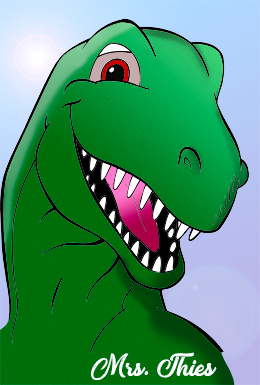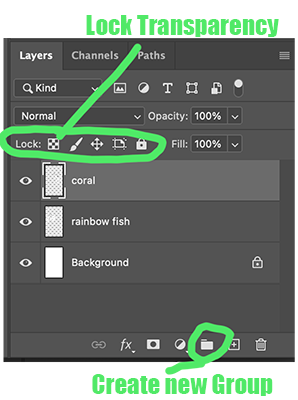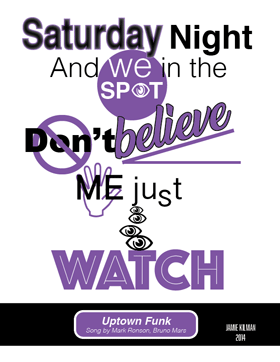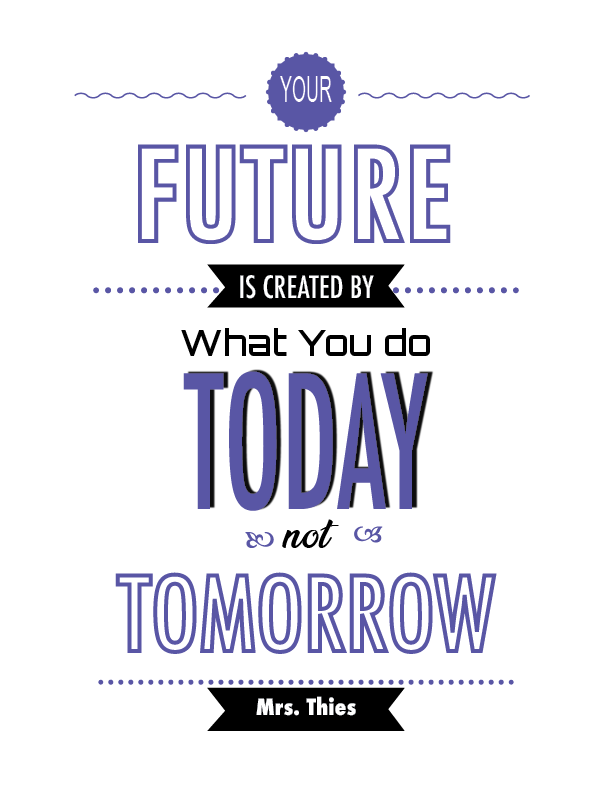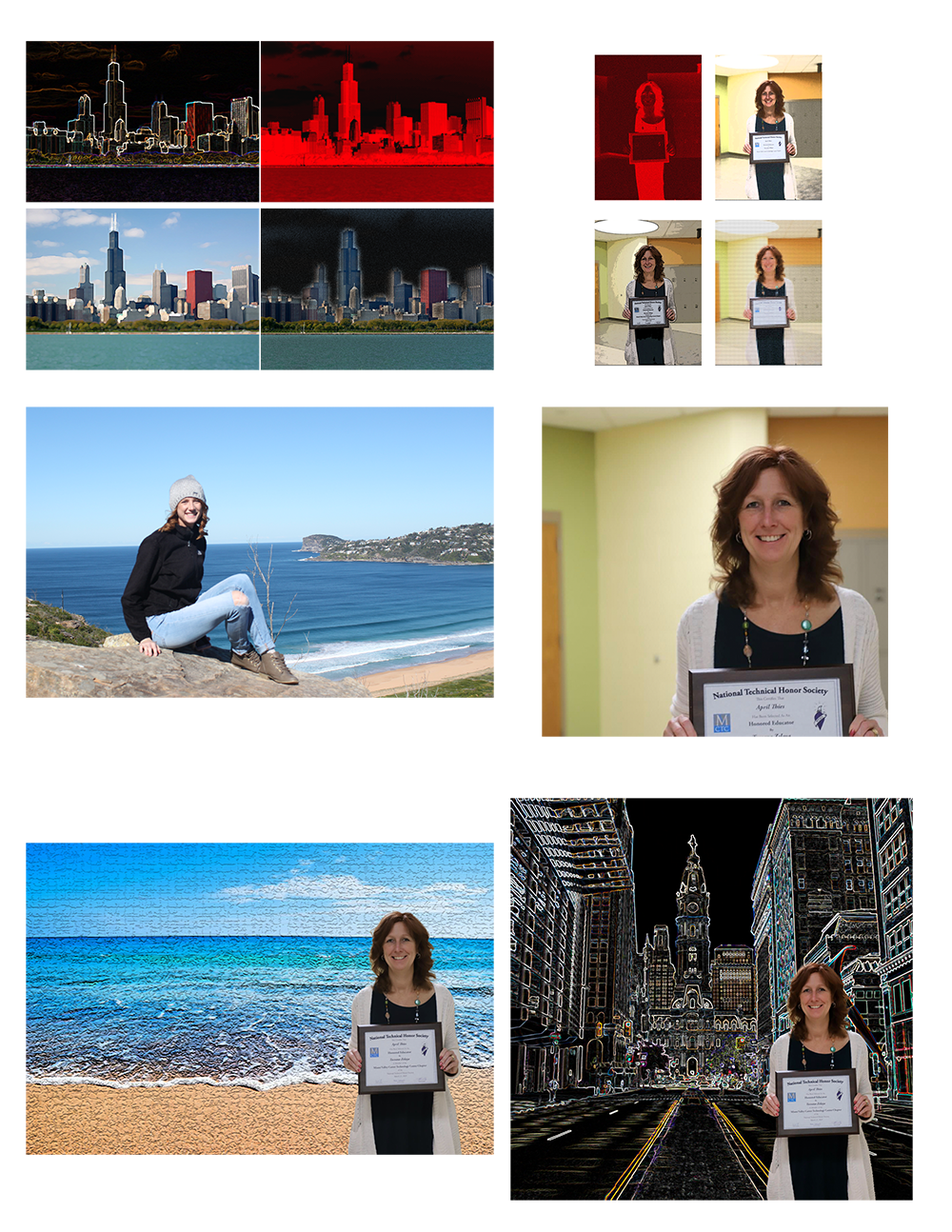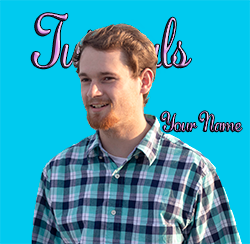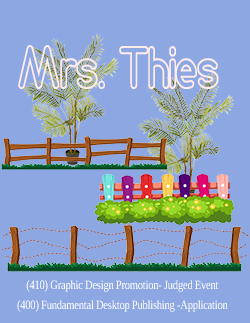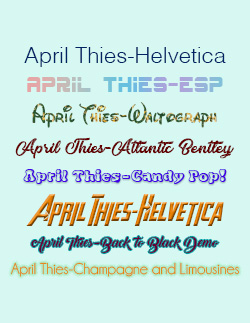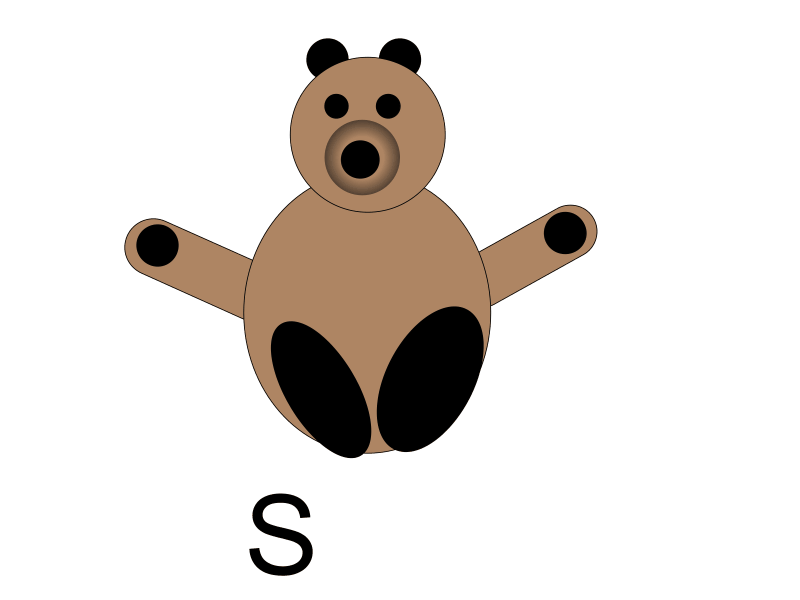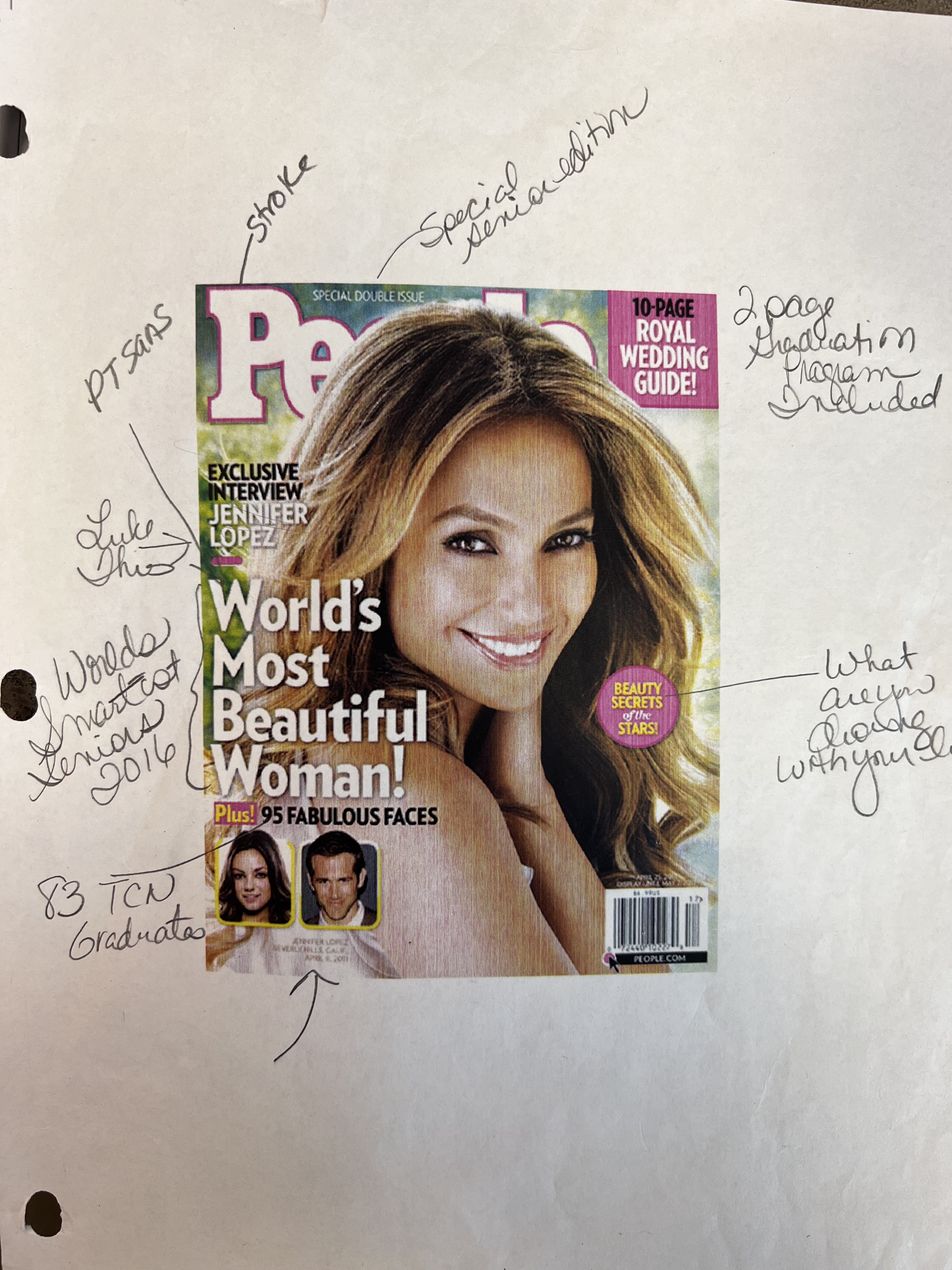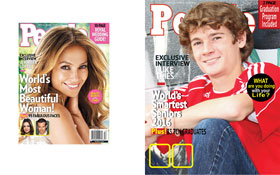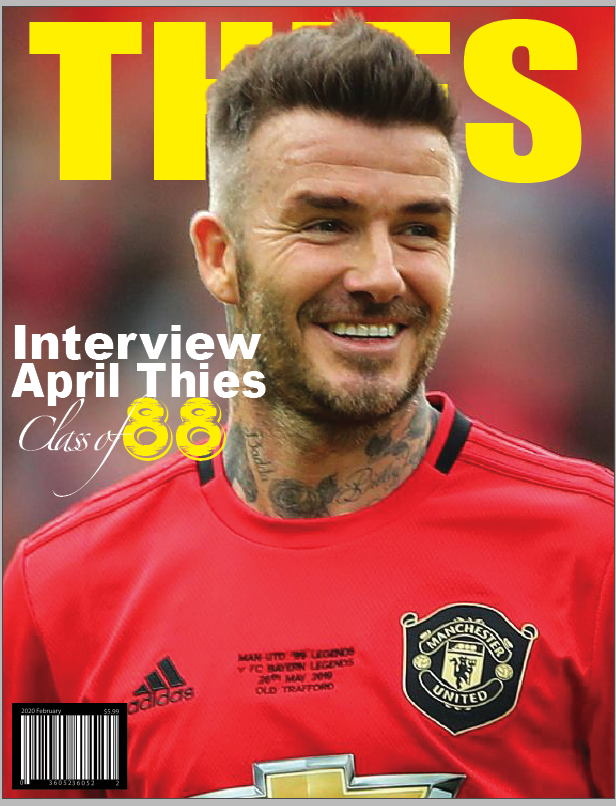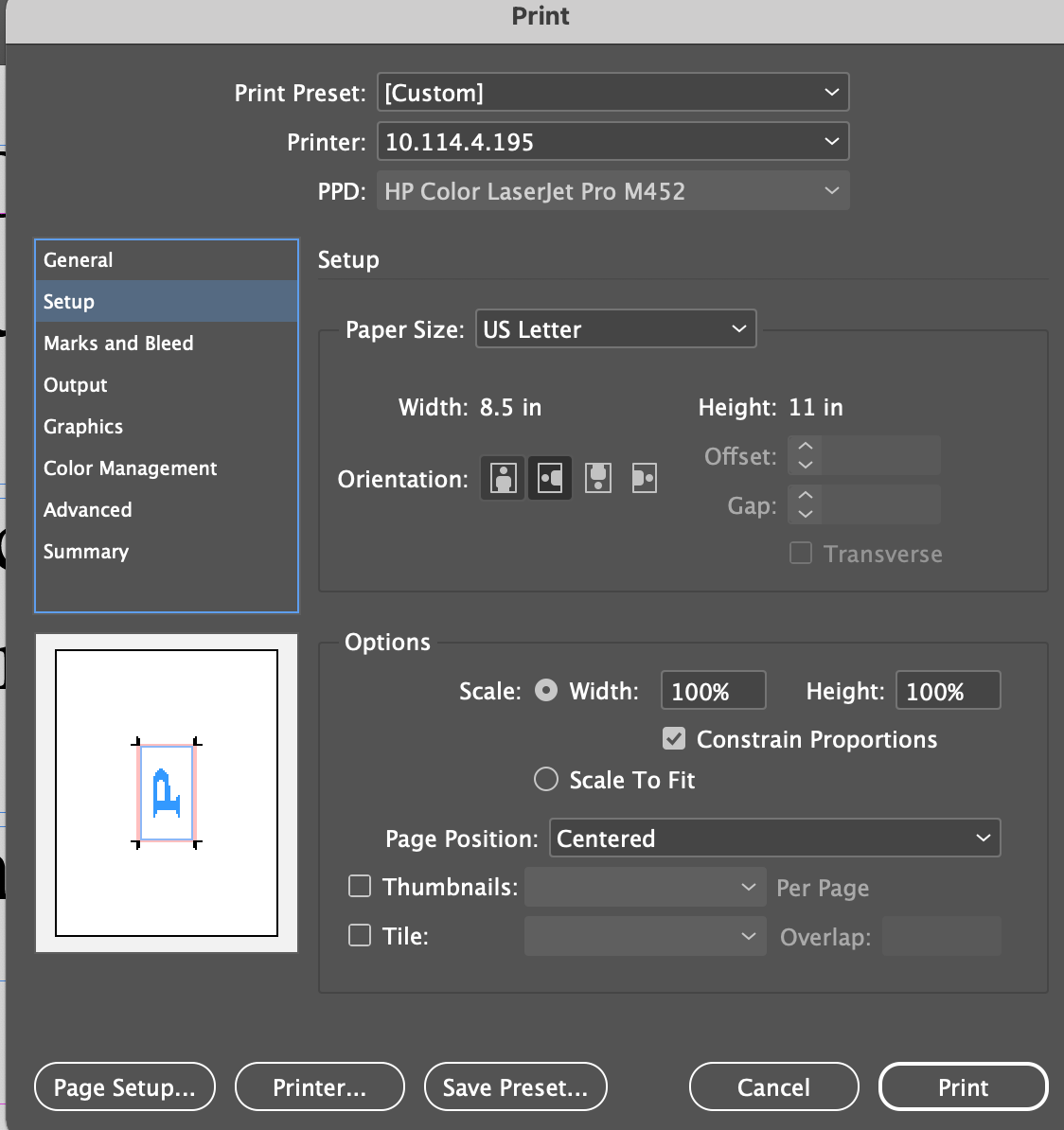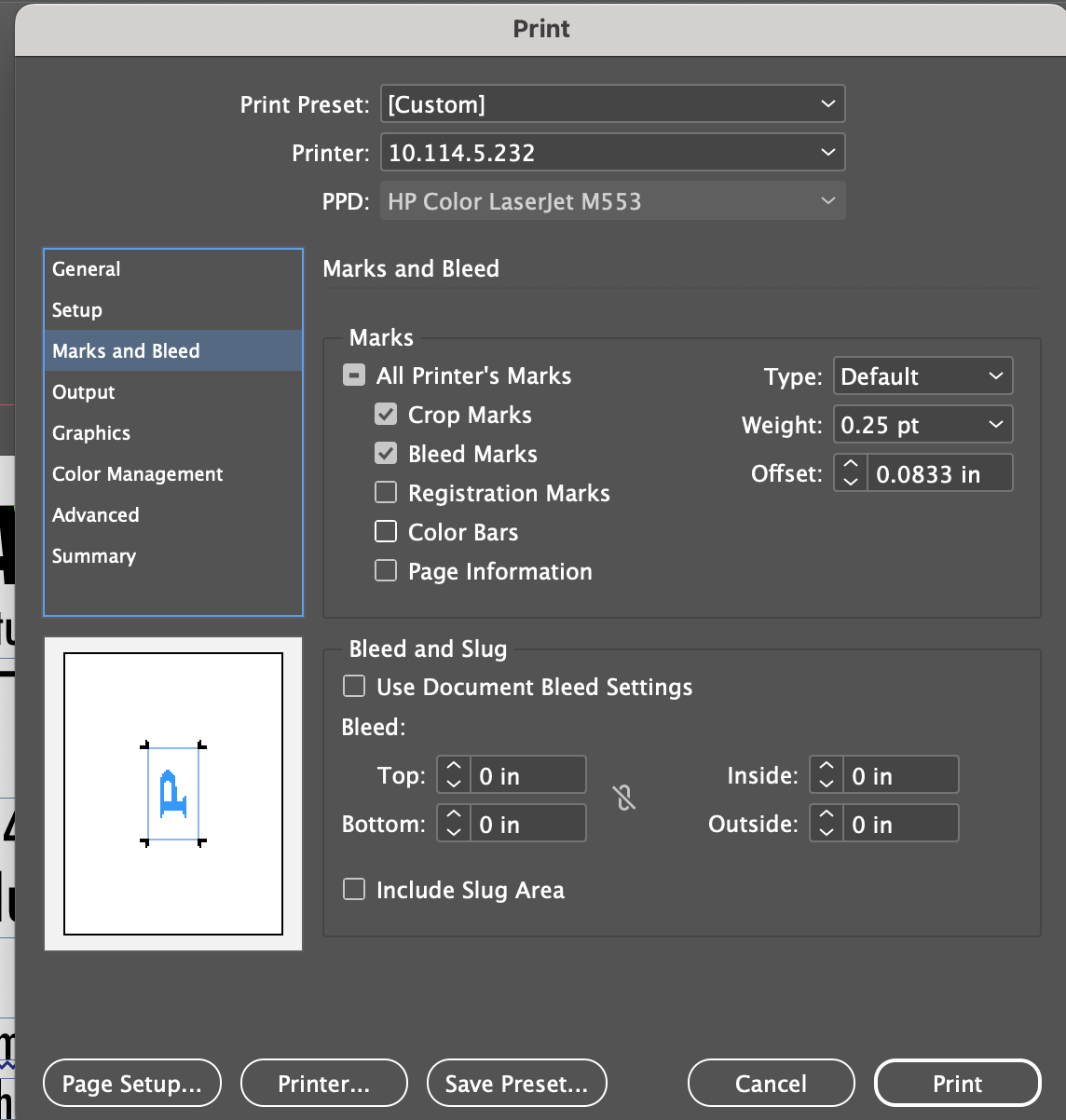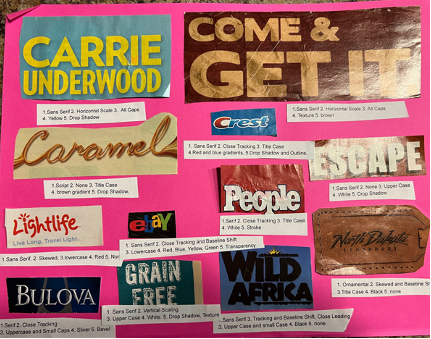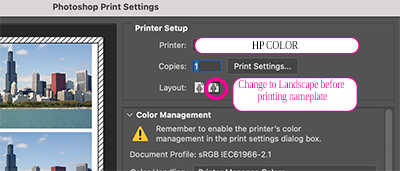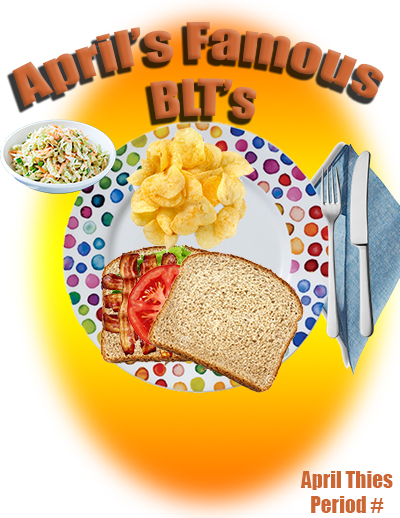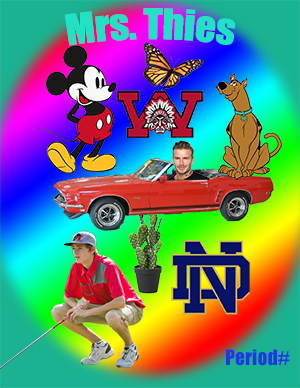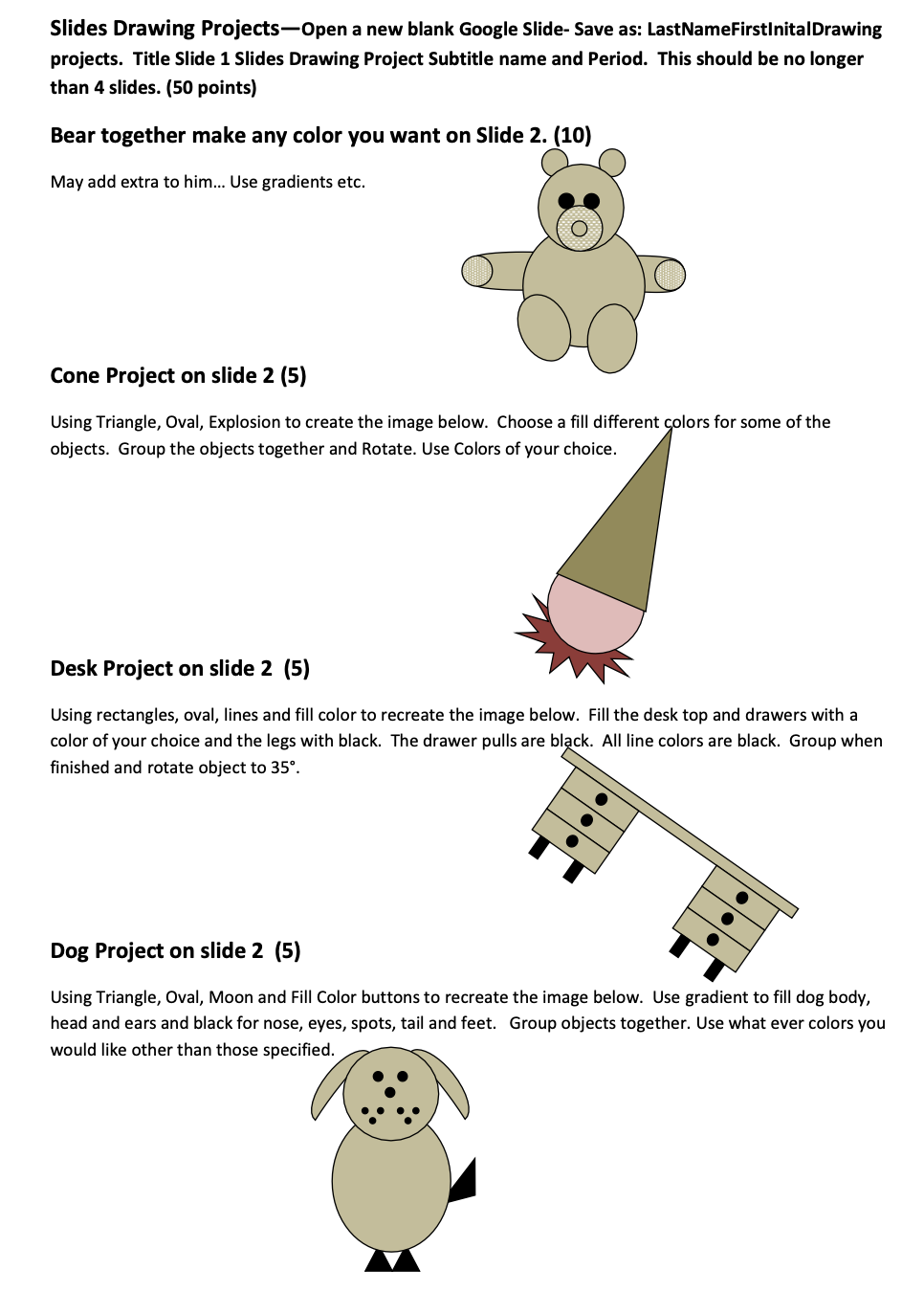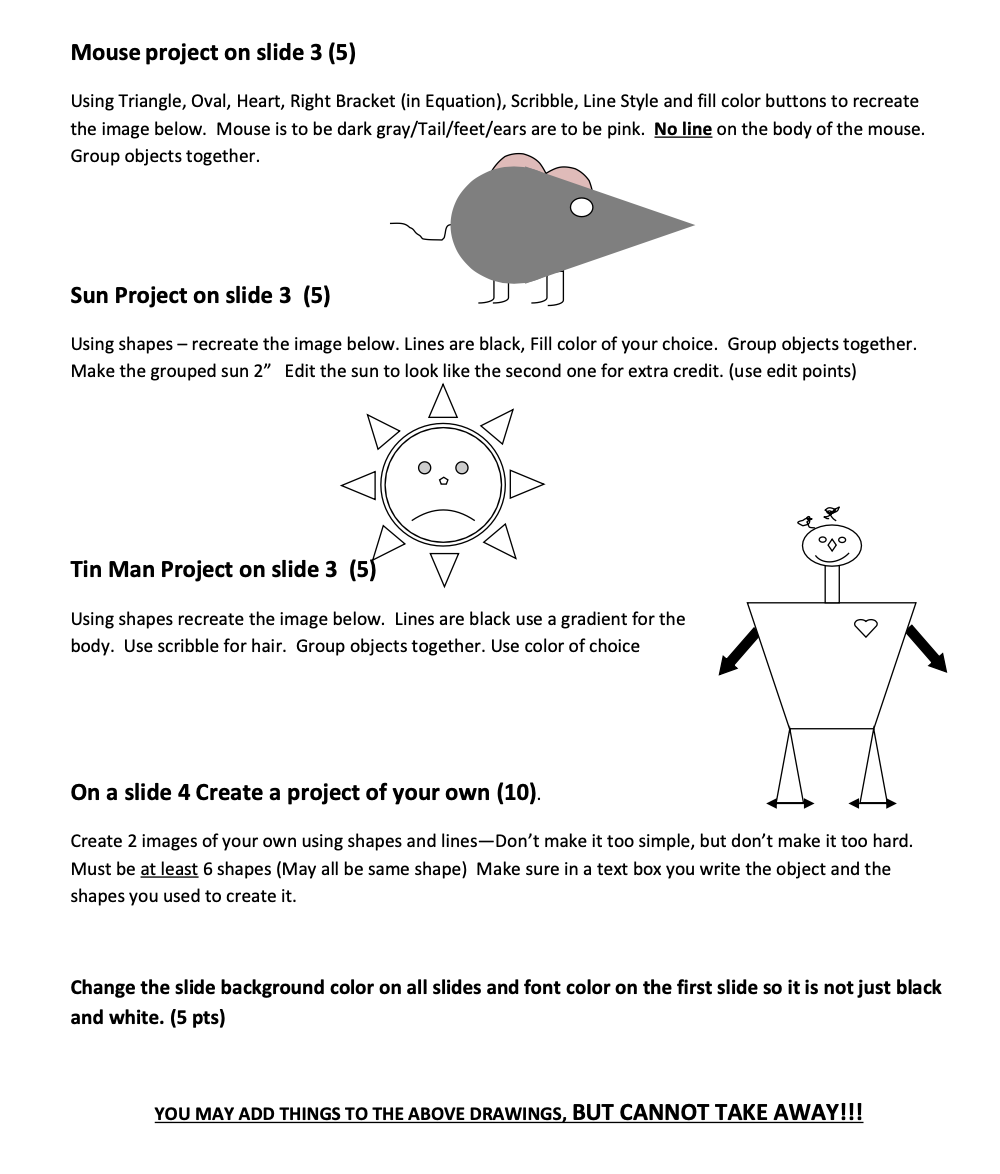Lesson |
Handouts/Lessons etc. pts |
BPA Practice (40 Points)
Copy the files off of the Shared folder... These are the files you can use |
|
Coloring Page of Own (30 points)
Select another Image to Color: Search free coloring pages or Crayola, wscoloring, best coloring
Go to Image>Image Size> Change resolution to 300, Change Width to 8.5 inches.
If the layer says index... Go to Image>Mode> RGB
Must include:
- Minimum 10 layers with groups
- Effects on a section, not whole image
- Gradient
- Background (more than just a color)
- Shading or highlights of some sort. (Like on the Dino Bellringer)
Save as OwnColoringLastnameFirstInitial.psd and put into handin.
Go to File Print > Scroll Down to Scale and enter 6 in the Height. This will make the image smaller on the page> hit Print
|
When Coloring I suggest also making Groups
- Select the area you want with Magic wand.
- RIght Click (Layer Via Copy)
- Name the new layer
- Lock the transparency of the new Layer
- Color the new layer with the paint bucket, paint brush or a gradient (Classic Gradient)
- For next layer remember to go back to original layer for selection.
|
Bellringer 6-DD-PS-Dino Bellringer
Bellringer6 Day 1: Copy Bellringer6 Dino off the Server, Apply Shading:
Bellringer6 Day 2: Open Bellringer6 Dino, Apply Highlights and Applying a Lens Flare
Bellringer6Day 3: Watch and apply this video (effects)>
- Also change Dino image size to 800 px wide (Let height change on own. Go to Image>Image Size> Width 800.
- Type your name on the dinosaur.
Save Bellringer 6 and turn into Handin (10 pts)
DO NOT DO THE ONES BELOW>...
Bellringer6 Day 4: Watch How to manipulate brushes. Go to Brusheezy.com
Bellringer6 Day 5: Watch: How to download and install Brushes from Brushezzy
|
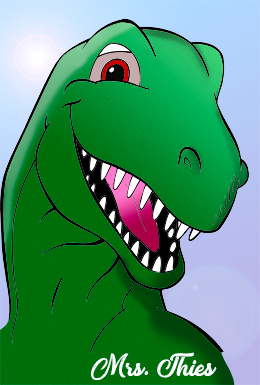 |
Assignment: DD-PS-Coloring Underthesea.psd (40 points)
Copy DD-PS-Coloring_Brush_Pattern onto your desktop.
- Rename DD-Coloring underthesea.psd by adding your lastname firstinital to the end.
- Open DD-Coloring underthesea.psd
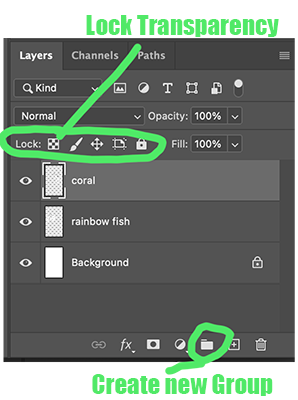
- Change Canvas Size to inverse of what it is (Edit>Canvas Size> 1920 wide x 1080 height)
- Create Groups (Bottom of layers panel click on the folder>Create a new Group) one for coral, one fish
- Coloring>Selecting parts of Coral and putting them on separate layers> Select right click>layer via copy or Layer>New>Layer via Copy
- Lock Transparency> Click on the transparency.
- Creating a Gradient> Coral and Fish Color both (Link all your layers inside the group)
- Make a new group>Turtle
- Bring in Turtle from the turtle file, anyone you want>
- Make a pattern> In Pattern Folder Open Turtle_Skin. Edit>Define Pattern
- Apply pattern>
- Apply another pattern somewhere.
- Color the turtle
- Make background watery.. Gradient... texture... Example
- Add Sand to bottom > Paint some sand on a sand layer>make a smart filter, add noise or filter gallary>Film Grain
- Add effects to SOME layers.. Feel 2 dimensional.
- Shading (Black) or highlights (white)>Make own layer in each object> Make a selection (ex. Rainbow Fish CMD+Click on thumbnail) Use black to add shading (You can adjust flow and opacity, You will want the highlight/shade on top of all layers of that object)
- Add a Title Under the Sea warped and large in a unique font.
- When complete put name and Period in lower right corner> Save>
- EXTRA CREDIT> add a shadow, or Add another sea life item for the Sea, color use gradients, shading, patterns and effects (up to +5 points)
- Save this and put into appropriate handin folder.
|

This is an example... It may not be complete, or may have different items than asked for.
When Coloring I suggest also making Groups
- Select the area you want with Magic wand.
- RIght Click (Layer Via Copy)
- Name the new layer
- Lock the transparency of the new Layer
- Color the new layer with the paint bucket, paint brush or a gradient (Classic Gradient)
- For next layer remember to go back to original layer for selection.
|
Color Theory:
Color Theory Notes: Notes Worksheet Google Slide of Notes
Assignment 1:
- Open Color Swatches.psd> Make each section the corresponding color schemes.
- Save into the Color Folder
Assignment 2: Rename Folder with your lastname First Initial added to end.
- Chicago Skyline Color
- Seagull Rainbow
- Spot of Color
- One of your own on each of the above showing the techniques in each.
- Priint a 2 x 4 Contact Sheet of these 7 files.
- Add your name in the empty space, print to color printer and turn into black period tray.
Kahoot over Color Color Theory
Quiz over Color Theory on Friday... |
|
| |
|
Copy Cat Magazine Cover
You are to choose yourself, a friend or friends or family member, or a school faculty member/administrator (only with permission) for this project. REMINDER: You may NOT copy/paste any parts of magazines or magazine logos. Create all text from scratch, and use original photograph as main photograph and shapes.
Task 1: Create an Indesign Document: 8.5" x 11" 3 pages, change margins all to .25”, Bleed to .125”. Choose a magazine that you would like to “Copy Cat”: download it, Larger than 800 x 600. Place the downloaded magazine on page two of an indesign document:
Save as: LastnameFIrstinitalMagazine (must have following criteria) Create following layers: Cover and Title, Cutout, articles and barcode… may have more
- Minimum of 4 articles (teasers)
- One more image other than the main image. Must add one if absent in original.
- At least one effect (stoke, gradient, etc). Must add one if absent in original.
- Layered main image (Goes overtop of name of magazine). If the original does not you need to make it so it does
- At least one design Shape (ie line, circle, square, bullets etc ) Must add one if absent in original.
Task 2: Print Task 1 Printer-Write appropriate teasers-you cannot use the article titles from the original. Refer to scoring guide as you work. Label all requirements on the copycat. You will turn this in with your cover when done see example on website. I may come around and look at it.
Task 3: Identify fonts and get photographs. Put them in a folder for this project. You may use a few internet photographs, but personally taken photos for main focus is Mandatory. Quality matters….Facebook and Instagram pictures will be hard to use and get all quality points.
Task 4: Work using scoring guide. Copycat your magazine project, be sure to match fonts as closely as possible including font style, weight, letter spacing, and (Leading) line spacing and locations. Don’t forget your bar code.
Task 5: Screen check peer reviews. This will be turned in with the final copy. On back of this Rubric
Task 6: Print final copy in color-Only Page 3 >Setup> Sclae to Fit>turn in all materials including labeled copycat, peer review, scoring guide below, Also Print a Screen shot of your 2 pages.. Watch this video Here to print
Click here for Example |
Rubric for Copy Cat Magazine Cover
75 Points
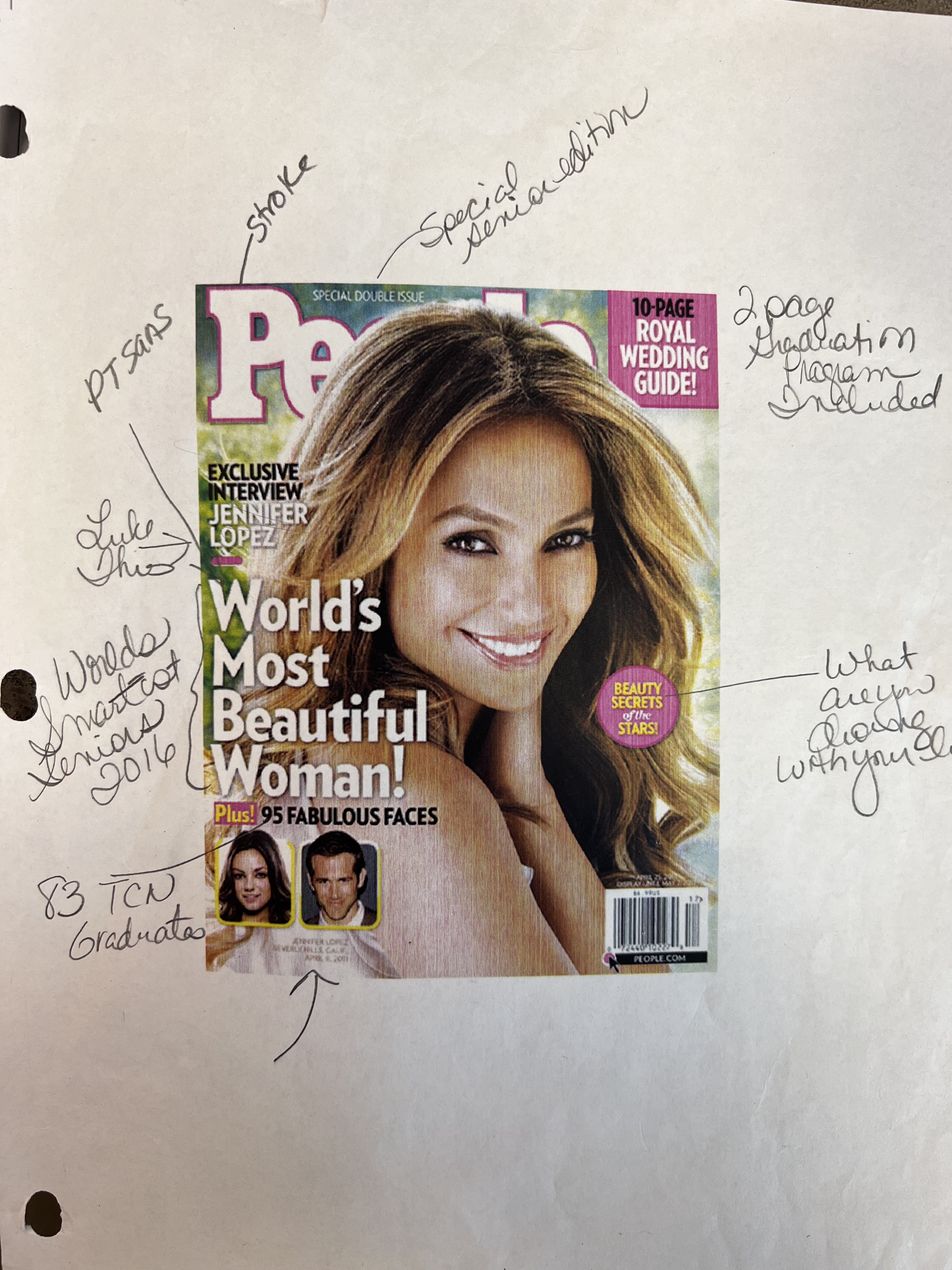
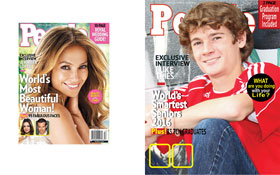
Helpful Video's
Preparing your Layered Cover Image
Placing your Cover image into Indesign
|
Simple Cover Practice: INDD-PCover
- Preparing your Image for the Cover (Select a High Quality Image 1000px or higher) See Video Preparing Images for Cover. or see instructions below.
- Open the photo in Photoshop, Change image size to 300 Resolution, Crop down to 8.5" x11" Save as Imagecover1.psd
- Duplicate the layer> Hide the bottom layer, remove the background> Save as imagecover2cutout.psd
- Create an Indesign Document Filename PCOVERLast NameFirst Initial, Document that is Print>Letter (8.5" x 11") change margins all = .25, Bleed= .125 all -- Can watch this video for Help on Setting up Magazine in Indesign
- Layer: Cover and Title: Place the Famous Person Your Name as Title Large Color of Choice)
- Layer: Cutout: Put a cut out of this person on top of your name (See example)-
- Layer: Article bar code:
- Text box 1: Interview with Your name
- Text box 2: Class of
- Text box 3: Year you graduate
- Edit your article using Character Panel to make it more appealing,
- Appropriate fonts (3 different)
- Make a barcode w/price $ 7.99 and date/year. Watch bar code create Video
Layers: Title and picture, Article, barcode
Export as a PDF> Fil>Export>PDF Print> PCCOVER LastnameFIrst Inital
|
25 points
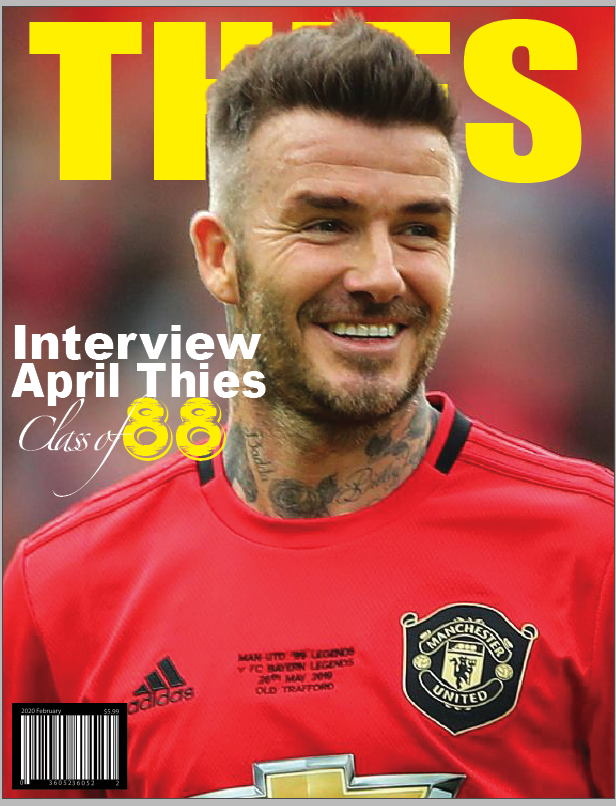
|
Investigate Covers-- Open Magazine Cover Researchfound in the Magazine Folder (20 pts)
Watch the video Research Magazine Covers...
- Answer the questions to the magazine already placed in the document.
- Find 3 more magazine covers, they must have a minimum of 4 articles onn the front, (they must be different names) and answer questions.
- Type your name and print to Lexmark.
--See start of example here |
20 points |
Principle of Design and Design Elements:
An Introduction 15 points + 10 for Definitions
Watch the following video's:
Show good and bad Logo and Designs and Good and bad Business Cards..
Copy Principles and Elements from Shared/DigitalDesign/Semester 1:
- Open My Business Card.... Design a business card as a Wayne Student:
- Must change font, must add design elements must include wayne logo
- Keep Design Principles and Design Elements in Mind.
- Correct all errors and put your name for name in all places... Make sure it is of good design and print Centered with printers marks....
- File>Print>Setup (Centered, Marks and Bleeds>Check Crop Marks and Bleed Marks only) Make sure Bleed and slug Use document Bleed setting is off...
|

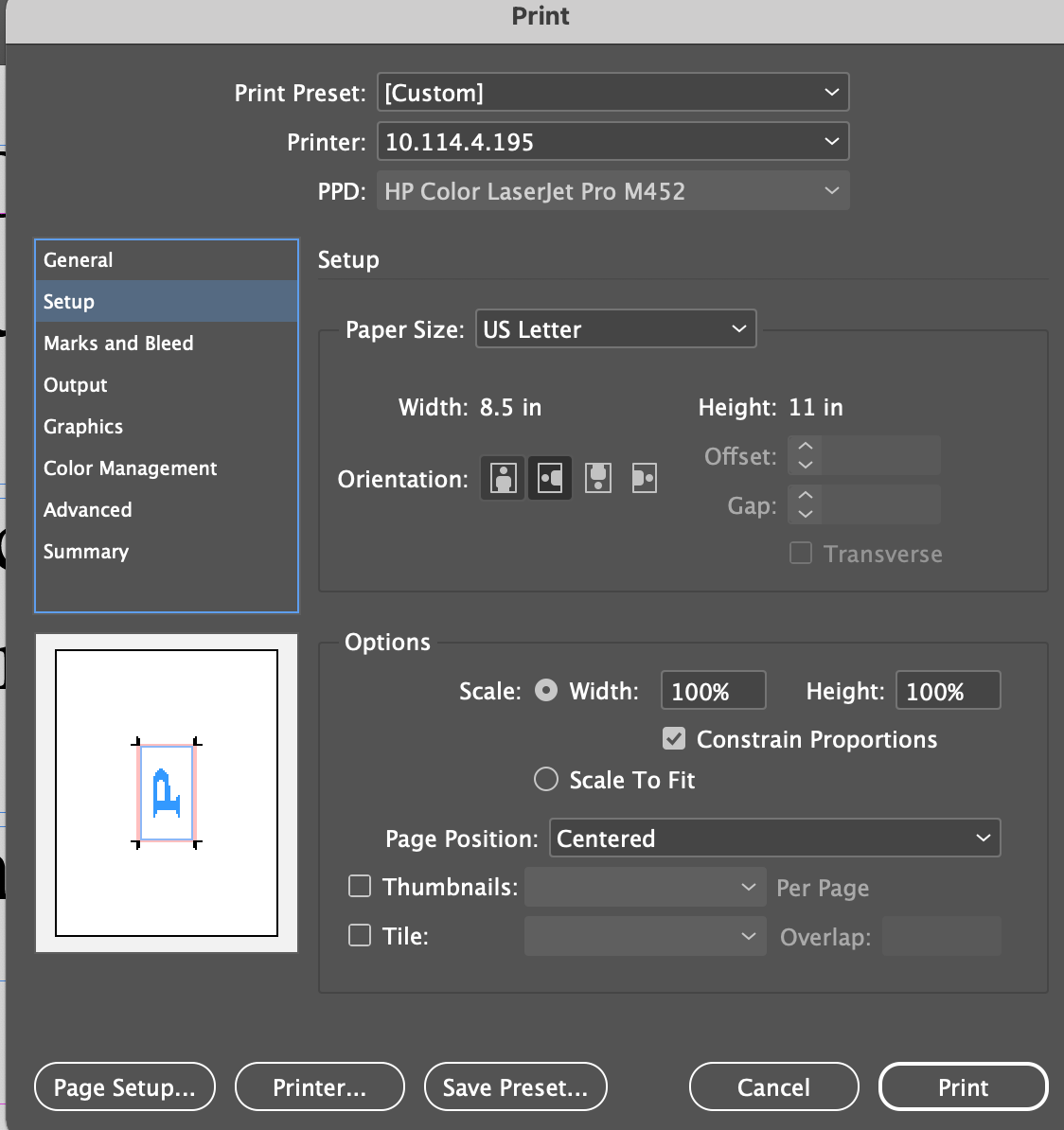
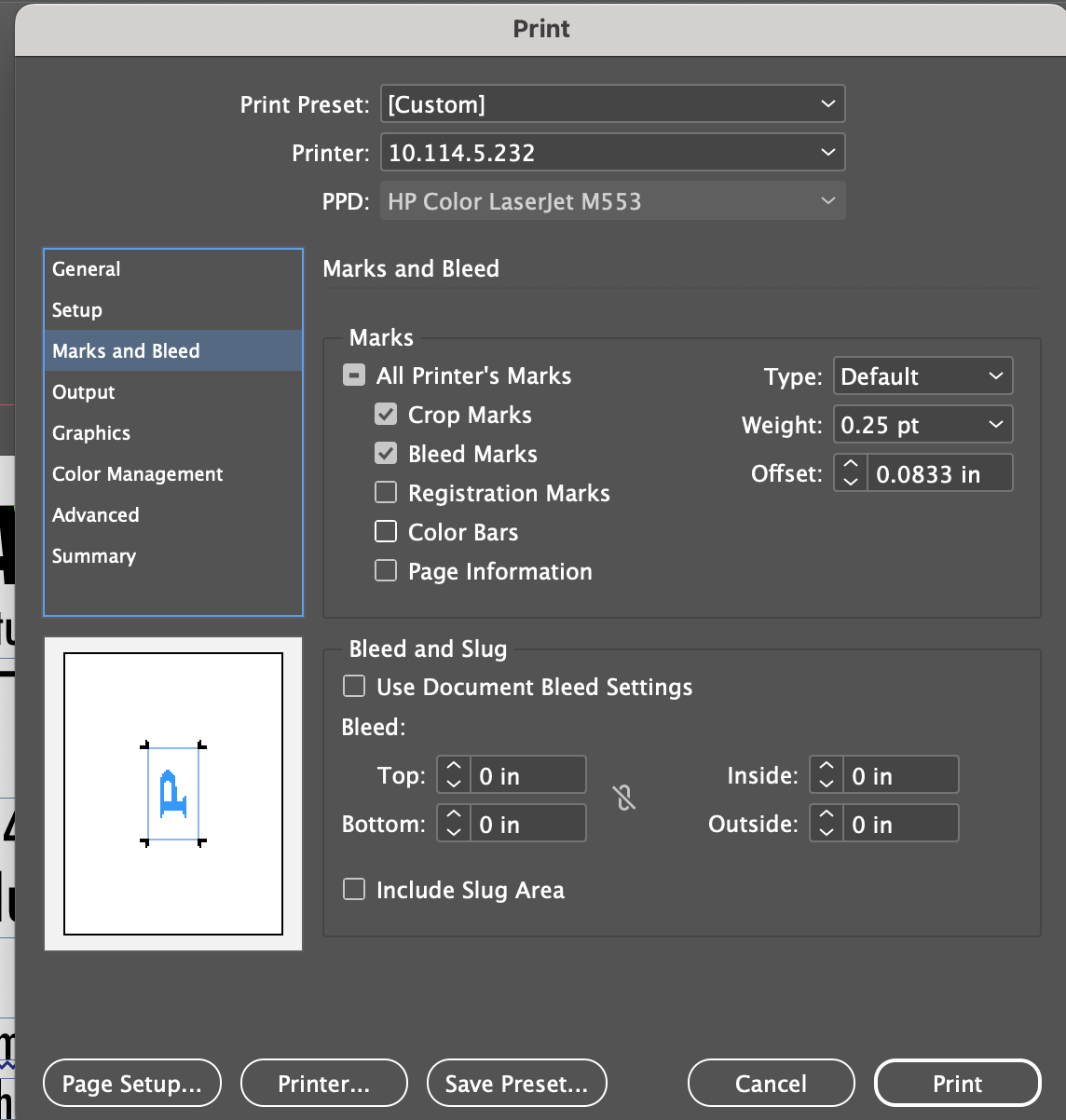
|
Diner Bookwork Chapter 2 INDD- 2-2-
Learning Character and Paragraph Styles 15 point
We will do together in class,
if absent, ... You will need to Follow instructions in this Video. |
|
Assignment: DD-IND-Lyrics Poster
40 Points
Assignment Lyric Poster: Save as LyricsPosterFIrstnameLastinitial
I suggest putting words in separate Text Boxes to make formatting easier. It doen't have to be all the words, but several.
Indesign-Standard Sheet 8.5" x 11" Margin 1/4" (.25) Bleed 1/8” (.125)
Choose one of your favorite line/s from a song (Obviously school appropriate) (needs to be minimum 7 words) and illustrate it using only typography (you may use Simple shapes and glyphs). Consider how the font, color, sizes and placement of the typography can reflect or emphasize the meaning of the words. Check out the posters at for ideas and inspiration. (Please site the artist and song somewhere---Also put your name and year you graduate neatly and small in bottom corner (Within the margin).)
Lyric Poster
- Correct Song Lyrics, (minimum 7 words) (5)
- Used Type/Glyphs/Simple shapes effective choices and color (NO FULL PAGE COLORING-White Background ONLY)(10)
- Use of Character/Paragraph Panel evident (Tracking, Kerning, Scaling etc) (5)
- Site Song and Artist appropriately (4)
- Site Your name and Your Year of Graduation appropriately (4)
- Time, Creativity, Use of Design Principles: Balance, Proximity, Alignment, Contrast and Space (Takes up whole page) (10)
- File Export as PDF and turned into handin, then Print to Color File>Print>Setup Options Page Position Center click Scale to Fit> (Nothing cuts off..Including name) (2)
When done put the PDF ONLY copy in the hand in and turn in the printed copy. |
`
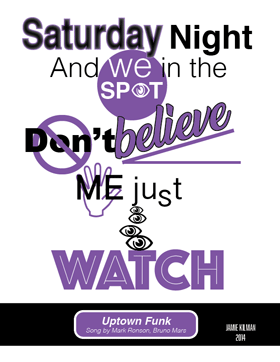 |
Assignment-Quote Practice (Typography Folder)
25 points
Open the DD_Type Quote Pracitce and make the layout look like the example that is included in the documcnet.... Changing the Font, Copying Formatting from Text, Shapes and Aligning, Changing frames and Aligning, Adding lines and Shapes from Photoshop, Print viewing and Adding a shadow
- Make sure you add the shapes and lines.
- Notice this is all Sans Serif Fonts
- Add the Glyphs of your choosing beside not> I used ones inside of Wingdings
- Future and tomorrow are Taller and have no fill with a stroke of your colorr
When complete Export this as a PDF>
FIle>Export> Adobe PDF for Print> Add your last name first intial to the end of the filename- )Example: Type Quote PracticeThiesA.pdf
Put into the Handin |
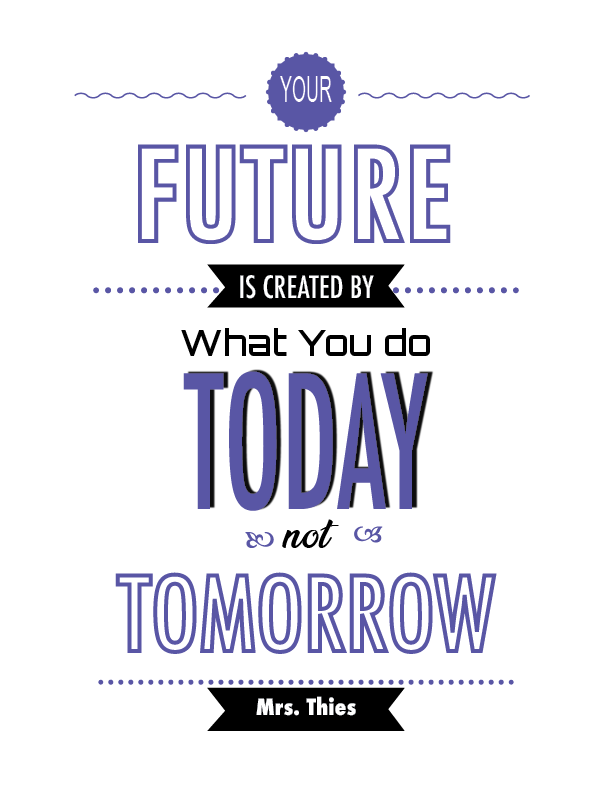 |
Typography Collage (40 Points)
Create a collage using the magazine supplied in class or at home.
Make a collage of magazine ads/newspaper ads/ etc. that use effective font to portray their message (must have at least 12 cut out). Must be various effects and fonts. (drop shadow, gradient, outline, bold, italic, kerning/tracking etc. ornamental, serif, san serif etc.). Then answer the following about each of your cutouts. You may answer none if there is no evidence of one. May do up to 3 more for up to +6 Extra Credit.
- Are serif or sans serif, scrip or would you classify them as ornamental?
- Tell me any other typography items you notice (leading, tracking, baseline shift, scaling, etc)
- What case are they? Lower case, uppercase, title case, Sentence Case
- Color? Gradient? Bold? Italics?
- Any Effects? Stroke, glow, Drop Shadow etc
Write or type the information for each.
See instructions attached. |
40 points
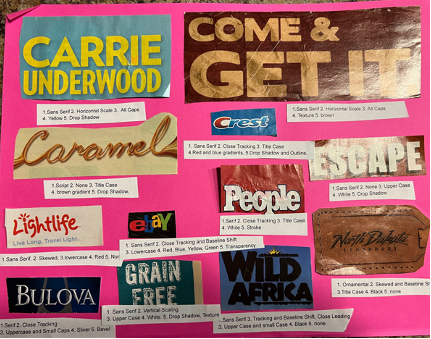
|
Assignment- Typography
Pass out Typography Terms- Worksheet here
Define using this site and for 19 and 20 Measure Font, OTF TTF > I will check off tomorrow> Quiz Next Thursday 11/3> Kahoot Wednesday
- Copy DD-IndesignTypography - Complete DD-Character Panel and DD-Typography Anatomy.indd- Filling in correct words for parts. Print to Lexmark and turn in>Play the Kerning Game (15 points)
- Complete DD-Type Quote Practice.indd (Should look like the quote when done- Pick a Color of your choice> Similar fonts to the example- Use the Character Panel. Type your Name and Period in Lower Right Corner> Print and turn into Tray. (10 points)
QUIZ Over this....
Watch Video on Typography
|
|
Bell Ringers5: DD-PS-Bellringer5
Day 1: Copy all DD-INDD Folders from Server (there are 3): Go to your Finder and open Adobe Indesign Do>Setting up Indesign Go to Shared Server>Font>Install all 5 Fonts..
Day 2: Indesign Type part 1 If you forget how... VIdeo Here
Day 3: InDesign Type part 2
Day 4: InDesign Type part 3
Day 5: InDesign Type part 4 Type name on this Document at the top left> Print to Lexmark (File>Print>Choose Lexmark)
|
|
End Quarter 1, Begin Quarter 2 above this line |
Bell Ringers4: DD-PS-Bellringer4
- Copy Bellringer4 to your desktop (under the shared folder)
- Open Mask1 Adobe watch- Layer masks :Save as Mask 1.psd
- Open Mask2 (adobe) and Mask2b (adobe)- Apply Layer Mask Tutorial Save as Mask 2.psd
- Open Redeye-Cloning- Apply Redeye tutorial Save as: Redeye-Cloning.psd
Print a contact Sheet> File>Automate>Contact Sheet II> Route to Folder> Pick your files>Change Columns to 2 Rows to 3> Type your name> Print to Lexmark Printer
|
|
Assignment: DD-PS-Photography1 DD
Copy folder from Server\Shared\1DD\Semester1 Folder- Called Photography1.
Save all files into the Photography 1 DD Folder
- Open the City, Make each Layer a smart Object (Filter >Convert for smart Layers)
- Apply a filter of your choosing to each of the images. Name each Make sure they are different.
- Create a new document Landscape- Put 4 pictures of the same in this document... Similar to the city... Apply a filter to you on each layer...
- Open NonEdit1: Together crop using Rule of Thirds,
- Have someone take a picture of you, maybe in the middle of the hall or in the room, Apply a Rule of Thirds to your picture then apply a blur to background so it appears as if you changed the aperture. Save as edit2.
- Lastly, download 2 pictures of a landscape you like, cut yourself out and put yourself in using rule of thirds and apply a filter to the background. Save these edit3 and edit4.
Turn in: Make a Contact sheet of the editedCity, your self filters and 4 edited images 2 columns, 3 or 4 rows Type your name and period Print> Contact sheet example is missing self and different rows and columns. You do not have to turn into google classroom
|
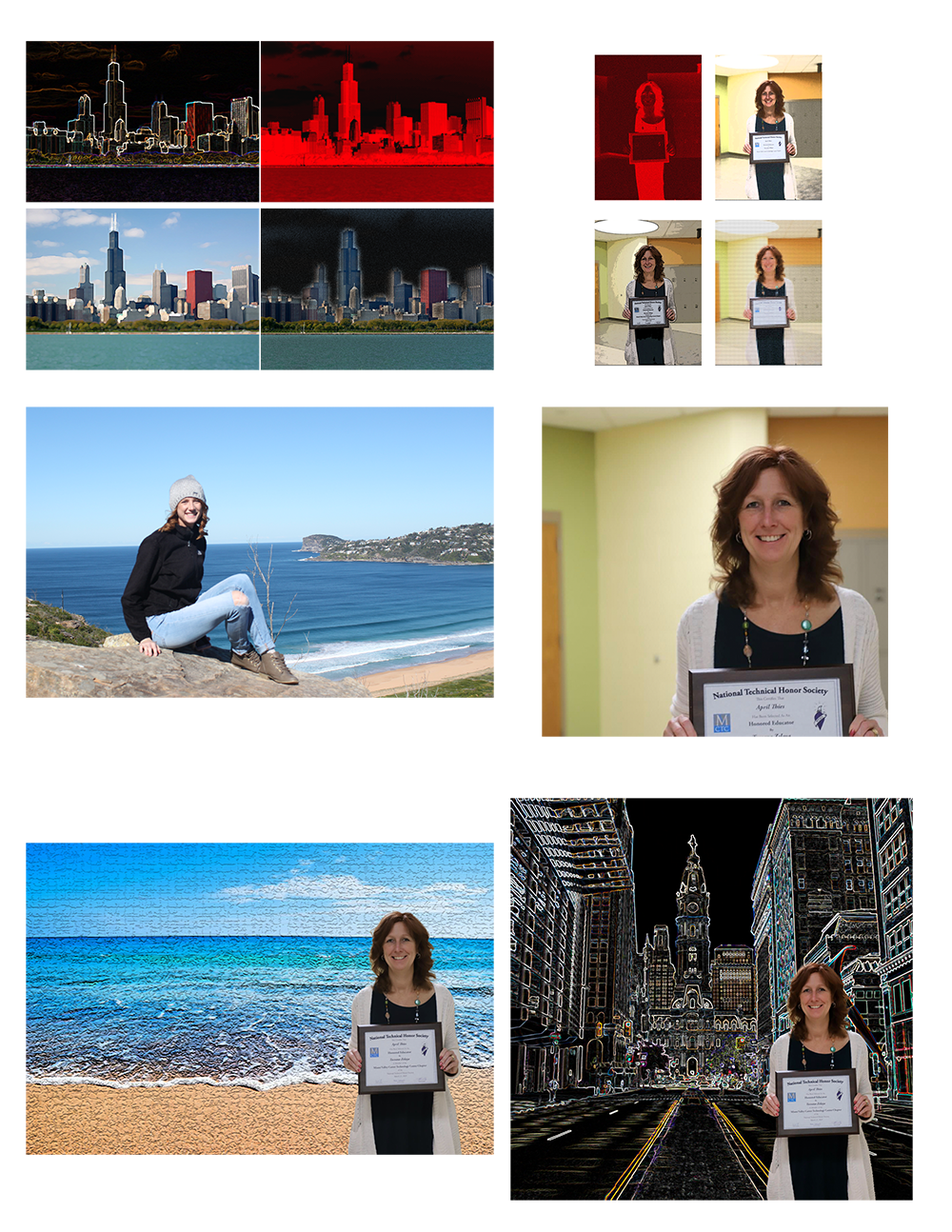 |
Quiz over Photography
Click here to take the Quiz over Photography
Click here for the Link for Retake of Quiz
This will not be opened up until class. |
38 points |
Learning about the Pillars of Photography
Notes- Go over, Quiz over these
Watch these 2 Video's:
Camera Simulators: Paying attention to the 3 pillars
Kahoot |
Quiz Monday October 9 |
Bell Ringers3: DD-PS-Bellringer3
Advanced Selecting Techniques>
Talk about Bellringer: Copy from Wayne Server>Shared>1-DigitalDesign>Semester 1
PS-Bellringer
0:00 – Introduction
0:42 Quickly Remove Backgrounds with Select Subject
1:51 Change the Color of Anything with Select Color Range
3:58 Cut Out Hair with Select and Mask
9:07 Precisely Trace Any Edge with the Pen Tool
13:38 Cut Out Clouds with Channels (Use this as your background)
When done we will make a contact Sheet of these. 2 columns 3 rows- with filenames (my example)
Type your name and period on the empty clouds in a font and size with good contrast...Turn in by Printing. |
 |
Project: DD-PS-Nameplate Masking
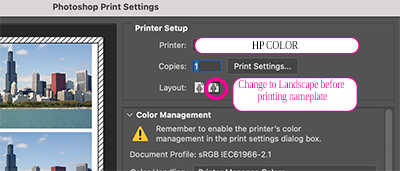
Rubric and Instructions here |
 |
Assignment: DD-PS-Sports Masking
HINT: On a Mask Layer-White Reveals, Black Hides
Show how to set up Sports Assignment: Watch this video
Students will pull Wrap the Cleat and the Football already included:
Example on how to use Wrapping
Also Learn how to apply a layer mask so you can more easily apply this technique
Students will remove background on all items and place into the Sports.psd file. Will have at least 8 items when completed. Make sure each layer is named in the Sports.psd file.
Steps to successful wrapping:
Step 1: Place the image in a location that you can have the item wrap in front of and behind.
Step 2: Duplicate the Layer
Step 3: Move the Layer Copy to the bottom in the layers panel.
Step 4: On the original top layer (the one without the word Copy), add a Layer mask
Step 5: Using a Black Paint brush paint on the mask to hide part of the image that you would like to wrap.
When you are done turn into the appropriate handin with your name at the end of the filename.
|
 |
Bellringer 2- DD-PS-Bellringer2
.... The image is slightly differnent. Should have a different color of shirt per Tuesdsay's Bellringer.
- Save: Make sure you add our name to the end of Bellringer2 filename and Put this into handin
|
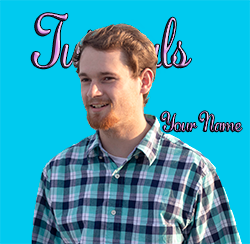 |
Bell Ringers1: DD-PS-Bellringer1
Talk about Bellringer: Copy from Wayne Server>Shared>1-DigitalDesign
Day 1 Open Bellringer 1...Watch Contiguous Apply Select and Edit Plant Put into Bellinger1 File SAVE YOUR FILE!!
Day2 Cut out 1Fence Cut out 2Fence- Try using Contiguous and Remove unwanted selection with Quick Selection tool> Drag into Bellringer1
Day 3 Open Bellringer1 - Type your name so it take up at 1/4 the the page in a paint or grunge font from Dafont.com "Search Grunge or Paint" in Dafont, Make it a color of your choice ... NOT BLACK, warp it. How to install if you forget
Day 4 Open Bell Ringer1.psd move the plant above the fence... watch Look at blending modes... Duplicate the plant 2 times... Change to a differernt blending mode for each plant.
Day 5 Watch "How to make a Contact Sheet" . You will be making a contact sheet of Your bellringer, the plant, and both fences. Make the contact sheet have 2 rows and 2 columns. After the contact sheet is exported. Save it as Bellringer1Contact sheetLastNameFIrst Initial and Turn in the Correct handin Folder.
... Your image will not have the text at the bottom of the example....
|
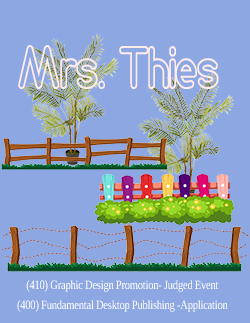 |
Assignment: DD-PS-Rooms
Open: PS-Room1
Magic Wand (Removing WhiteBackground): https://www.ctctube.com/videos.php?watch=5868&HD=1
Spot Healing Brush: https://www.ctctube.com/videos.php?watch=5867&HD=1
Color Picker and Paint Bucket: https://www.ctctube.com/videos.php?watch=5869&HD=1
When you are done you should have a bed with a lamp on a nightstand, a picture on a new colored wall... and if you want new colored floors and Carpet... Resize and position things so they feel complete. Put in a plant for +1 Extra credit
Save
Open: PS-Room2
- Paint Bucket and Blending Mode: Change the color of this room. https://www.ctctube.com/videos.php?watch=5849&HD=1
- Select and Get Rid of White in the most appropriate desk to put into room and Chair
- Transform the carpet and the picture on a side wall to look appropriate. Edit>Transform> Distort or
perspective
- Add at least another 2 more items to the room. (computer, plant, sofa, etc.)
Save
Open: PS-Room 3
- Make this any type of Room you want. Bedroom, Gameroom, Living room etc.
- Add at least 12 items to the room (Can be large items (ex Sofa), or small items (ex blanket/Pilows). When picking think of the perspective you want not every image is going to work.
- Must have at least one thing on wall and a carpet of some sort.
- Must Paint the room, or at least wallpaper one wall.
- Make sure things are transformed correctly.
Save
To Turn in...
PRINT ALL ON ONE SHEET
Create a contact sheet 2 rows and 2 colums
Type your name at the bottom right corner. Print and turn in.
|
Example of Room 1

|
Assignment: DD-Intro to Smart Object
New file: SmartObjectLastnamefirstinitial
Learn Today: Intro to Smart Object
Lesson on Smart Object:
|
 |
PS-Fonts
Find the Fonts.psd file... Add your last name first inital after the word Fonts example: FontsThiesA.psd
Open the file
Install the fonts supplied...How to download and install from dafont
Downlaod and install 5 fonts of your choosing
Create the document to the right using your name and your fonts.
Grading:
- Top one is one of original we installed (esp disney) other 7 are ones you installed.
- Change color of the fonts
- Add an effect to each
- Change your background color
- Align the Lines
Turn into the Appropriate Folder. |
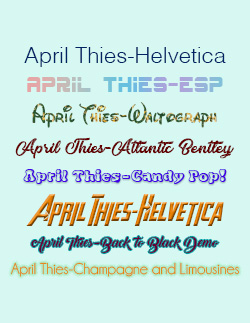 |
Assignment: PS-BLT Sandwich Selecting
New File: Print 8.5" x 11"- SandwichLastnameFirstInitial
Using selecting tools and move tool in the Sandwich file create a BLT... Also add a plate, napkin and other items to the document... Type your name and Period.
How to start your BLT Sandwich.
Helpful hints for creating a good BLT Poster...
Grading will be based upon:
*Complete BLT with 2 Slices of Bread and I can see all layers (Hang top piece off to side)
*Plate, Napkin and at least two Side items
*Named Layers
*Name Catchy Phrase and Period added with effect
*No background is showing on items
* A Vignette with gradient feathered background.
When done Put into appropriate class... Handin4 or Handin5 Handin6 |
Example:
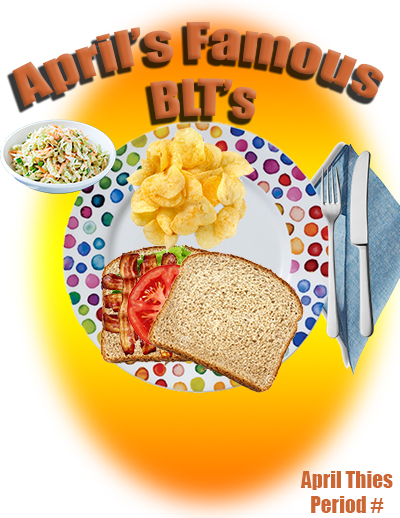
|
Assignment-DD-Composition-1
Terms: Workspace, Tools, Layer, selecting tools (magic wand, quick selection, object selection, polygonal, lasso, magnetic lasso) Tolerance.
File>New>Print>Letter Size> Save as: Composition-1 LastNameFIrst Initial
Learn the Magic Wand, move all items in the magic Wand folder into the Composition-1 file without their backgrounds,
Learn Quick Selection tool and Object Selection Tool - Move all items from the PS Quick and Object Selection folder into the Composition-1 file withouut thier backgrounds.
Learn the Polygonal and Lasso and Magnetic Selection, move all items in the Polygonal/magnetic orfolder into the Composition-1 file without their backgrounds.
Add 3 items of your choosing... Choose from your already downloaded files in Filemanagment.
Add your name Large> Use warp>Different Font>Effect...
* A Vignette with gradient feathered background.
Using the Type Tool adding warp and effects
When done Put into appropriate class handin folder on the Wayne Server
FYI- Example may not have all items or have different items...
|
Example: May have different images See final number in instructions.
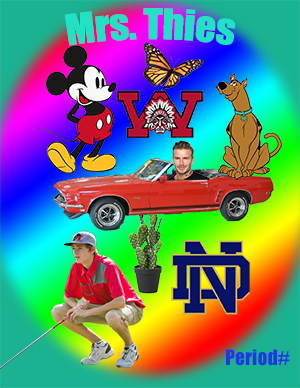
|
Introduction to Photoshop
Reverse Selfie
Original Dove Commercial Beauty is distorted |
|
Animated Gif in Slides
Discuss what an animated gif is...
To make the animated gifs download the addon for slides: Creator studio, once installed, go to extenstions creator studio> Create gif> download and submit the .gif from the downloads folder.
If you get confused look at https://www.ctctube.com/videos.php?watch=5698 to make a gif.
Create one of your own... Needs to be at least 4 slides long.
Submit both the bear and one of your own. |
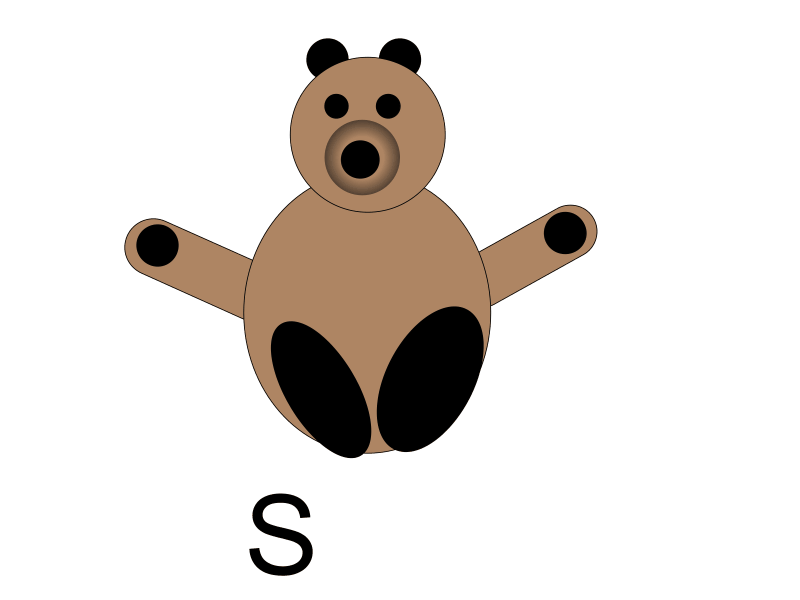 |
-->
Assignment: Drawing
How to Create simple drawings in Google Slides,
We will do the following in Google Slides.... Open From Classroom... We will do Bear together.
Terms to learn.... Selection, stacking order, stroke weight, rotation, gradient,
Tutorials below are to show you how to do things. You will create all the drawings on the attached pdf:)
Shapes and Lines https://www.ctctube.com/videos.php?watch=5596
Colors and Gradients https://www.ctctube.com/videos.php?watch=5597
Layering, Aligning https://www.ctctube.com/videos.php?watch=5598
When you are done you will turn them into the Google Classroom. |
Drawing Projects2020 Slides
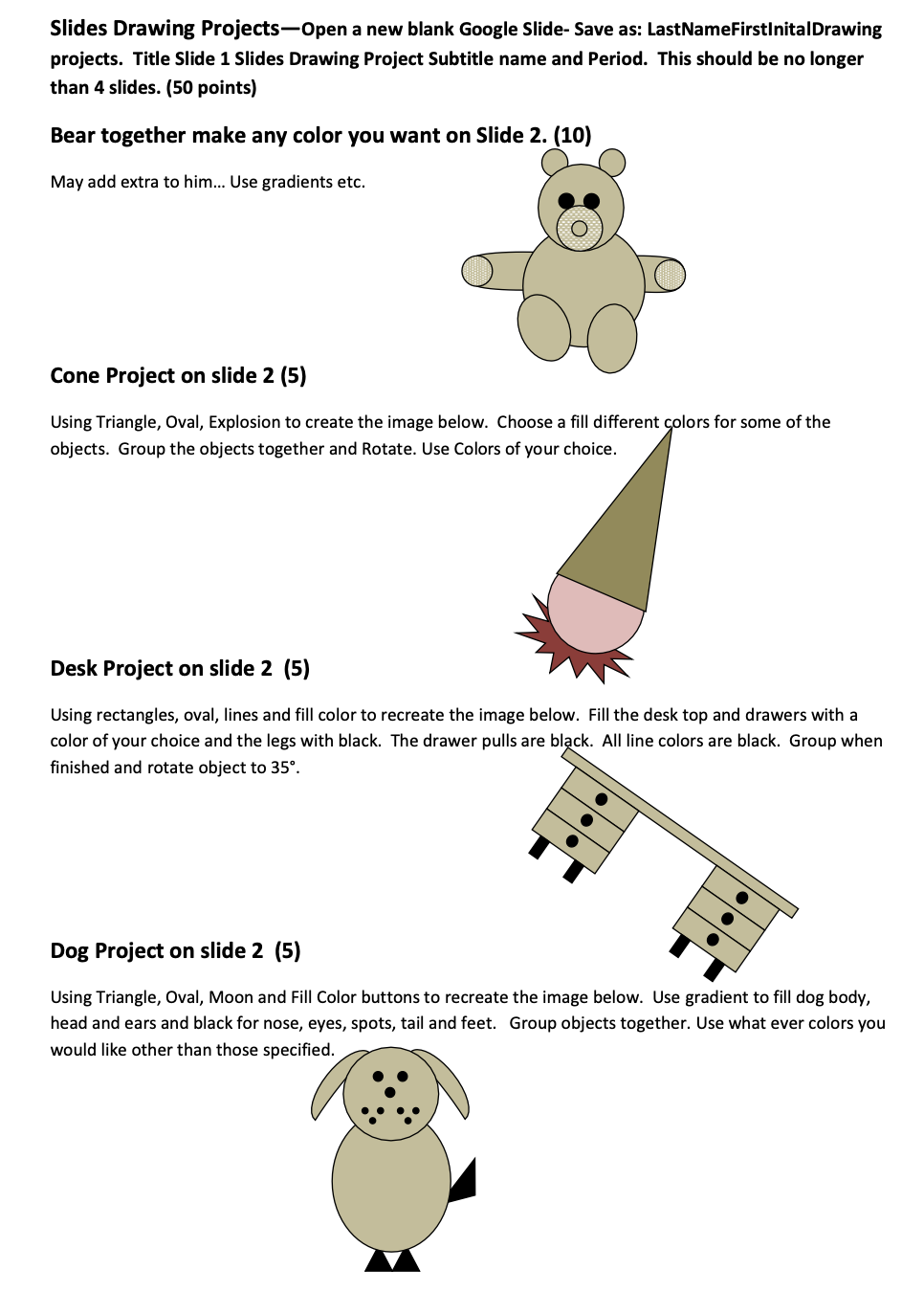
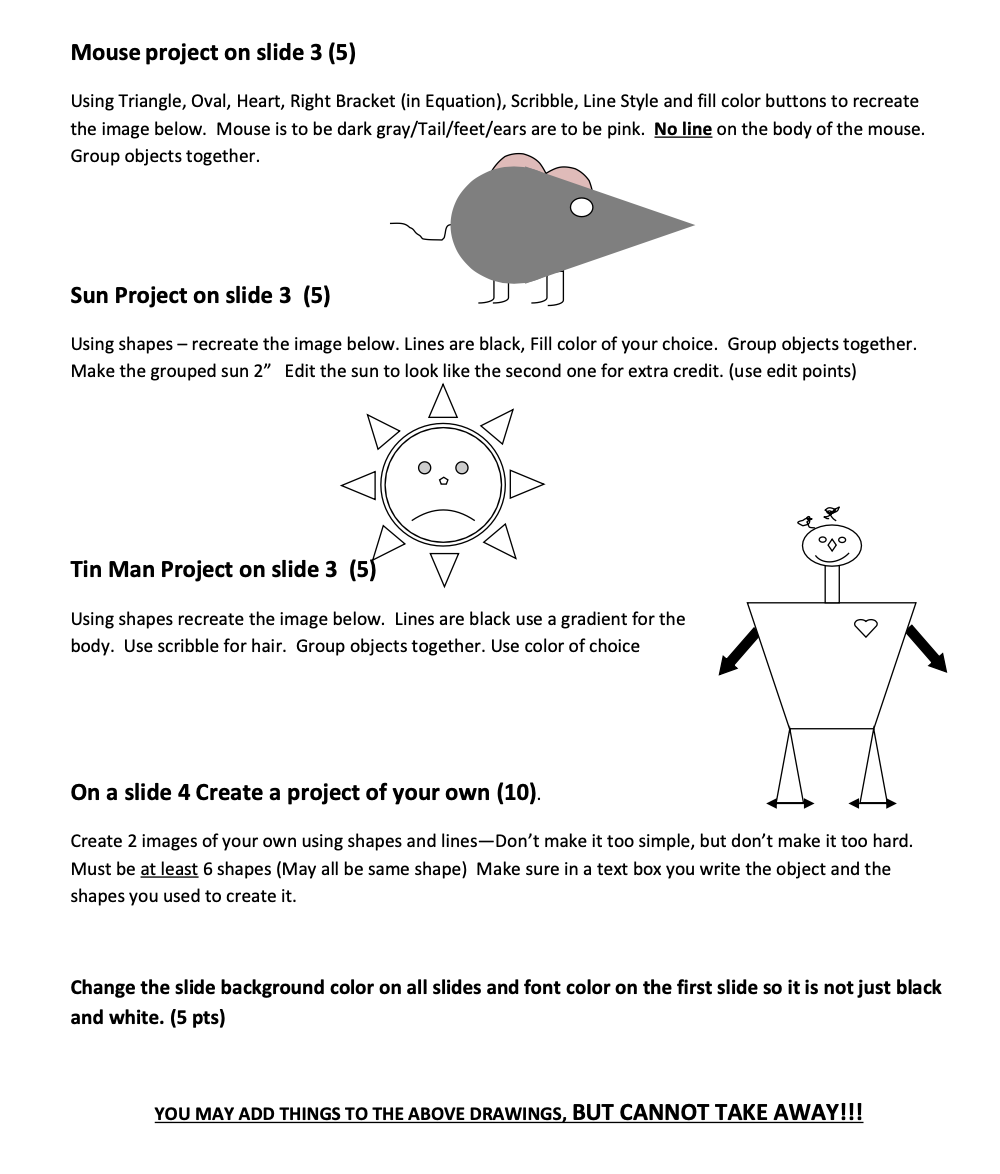
|
Assignment: File Managment
Turn in file into Handin3 or Handin5 Which ever period you are in. |
|
History of Computer Notes Worksheet and Binary and Memory Worksheet
Complete Pictures that are on the worksheet- Print to Lexmark Printer. This is the B/W Printer. It should print to one page. |
10 pts |
Beginning of year
Student Information Form and Sign off of Bell Schedule and online Expectations.
Fill out Student Info Sheet
Make sure Tech Prep Application is filled out if you do not have a tartan ID or have never signed up for Sinclair. This does not make you commited to anything it just allows you to have the benifits of Tech Prep. Here is a direct Link to the Application: MV Tech Prep Application
Link to Tech Prep Website
|
10 points for filling out Student information and MV tech prep Application (You just get 5 points if you already did it in the past:) |
QUARTER 1 Beginning |
Past |